

Reference Guide
Reference Guide
Reference Guide


|
Used to import an IGES file. Opens when OK is clicked in the Import IGES dialog box (File > Import > IGES). The dialog boxes that can be opened from its menus are used to adjust settings that control how IGES files are opened.
 | |
Import IGES File dialog box | |
Shows the filename and other information — Author, Organization, Creator, Measuring System, Drafting Standard, IGES Version, Creation Data, Number of Entities, and Time — in the IGES file's global data section.
During the conversion, displays messages about its progress, which are also saved in the Log file.
Imports the IGES file.
Closes the dialog box without importing an IGES file.
Opens the Settings File dialog box, which is used to attach an import settings file.
 | The controls are analogous to those in the Open dialog box (File > Open). |
Saves the import settings in the attached import settings file.
Opens the Save Settings File dialog box, which is used to save the import settings in a new import settings file.
 | The controls are analogous to those in the Save As dialog box (see Save As). |
Opens the Log File dialog box, which is used to specify an alternate Log file.
 | The controls are analogous to those in the Save As dialog box (File > Save As). |
Opens the IGES Import Settings dialog box, which is used to set general IGES import settings.
 | |
IGES Import Settings dialog box | |
Opens the Solids Import Settings dialog box, which is used to set IGES import settings related to solid modeling.
 | |
Solids Import Settings dialog box | |
Opens the (IGES Import) Cell Names dialog box, which can be used to customize how IGES subfigure names are converted to MicroStation cell names.
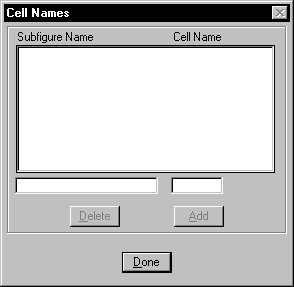 | |
Cell Names dialog box | |
By default, subfigure names are truncated. SeeConverting subfigure names for general information about how subfigures are converted.
Opens the (IGES Import) Exclude IGES Entities dialog box, which is used to exclude types of IGES entities — that is, omit them from the DGN file.
By default, all entities are included. A warning is inserted in the Log file each time an entity is omitted.
 | |
Exclude IGES Entities dialog box | |
Opens the Exclude MicroStation Elements dialog box, which is used to exclude types of MicroStation elements — that is, translate them to a different type of element(s). Examples are stroking a curved element into a line string or breaking up (dropping) a complex element into its components — done usually because an application does not recognize that particular type of element.
 | |
Exclude MicroStation Elements dialog box | |
Opens the (IGES Import) Text Fonts dialog box, which can be used to define the MicroStation Font to which an IGES text font(s) are converted.
 | |
Text Fonts dialog box | |
 | See Converting text for information about making text font conversion as “clean” as possible. |
Opens the (IGES Import) Levels dialog box, which is used to specify mappings between levels in the IGES file and the DGN file.
 | |
Levels dialog box | |
 | See Levels for general information about converting from levels in an IGES file to levels in a DGN file. |
Opens the (IGES Import) Line Styles dialog box, which can be used to set how an IGES line font pattern(s) are converted to MicroStation Standard line styles . Standard line styles are those numbered 0-7. The option menus let you choose a MicroStation line style to which to convert each line font pattern.
 | |
Line Styles dialog box | |