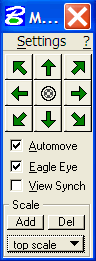
Change View was developed for MicroStation
users who wish to increase their productivity when working with MicroStation.
Change View helps to automate base operations, which are frequently used in
everyday work. Change View contains the following functionalities which allows
to highly increase user’s productivity and production
quality:
- Eagle Eye – show zoomed in working area with one button press
- Automove – automatically move view when working near view’s boundary
- Custom Button Assignment – assign any key-in to your mouse buttons
- AutoCAD Pan View – pan view as in AutoCAD
- Saved Scales – allow to save and recall viewing scale of the current view
- Move View with keyboard arrows
- Show/hide all opened applications
Change View
has flexible settings, so you can configure most of the operations as you wish.
The current document contains detailed information about named features and
their settings. This information will allow you to use Change View more
efficiently, and raise your productivity to the next
level.