|
|
|
Graphic User Interface description of Element Manager
Below you will find description of GUI elements of Element Manager. The
application’s GUI looks like native MicroStation dialog items.
Main Element Manager’s dialog
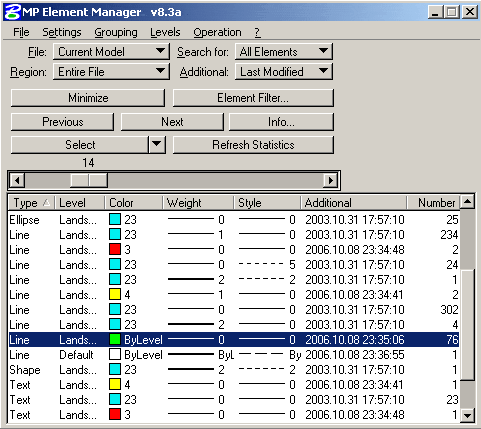
Option buttons:
- “File” – Allows to choose model (or models) which elements will be processed
- "Region” – Allows to set up searching scope for elements. Possible options are Fence, Current View and Selection Set.
- "Search for” – Allows to skip non-displayed elements. For example we can skip elements which lays on turned off levels. When “Region” option is set to “Fence” then only displayed elements are counted.
- "Additional” – Allows to set meaning of “Additional” column. Possible values for Additional field you can find here
Buttons:
- “Minimize” – close big main dialog box and open small one, which allows only browsing the current elements group
- "Element Filter…” – open “Element Filter” dialog, which allows to filter elements by level, color, line styles, line weights, element type, additional parameter and element’s text
- "Previous” – show previous element in the current element group
- "Next” – show next element in the current element group
- "Info…” – show information about the current element
- "Select” – select the current group of elements. It works as standard Element Selection tool. So it unselects all previously selected elements.
- "Refresh Statistics” – refresh statistical information about elements, which is displayed in the list.
Main dialog menu

|
Main menu item |
Submenu item |
Purpose |
|
File |
Create
Report... |
Report
generation |
| |
Exit |
Close Element
Manager |
|
Settings |
Set views… |
Set views which will be used
for displaying elements during browsing. Also sets how elements will be
displayed in these views. |
| |
Change Settings… |
Change application’s
settings. See here for more
details. |
|
Grouping |
<column
name> |
Turn in/off grouping
elements by column. It also turns on/off displaying of the column.
|
|
Levels |
Turn on/off levels and Highlight |
Allows to turn on, turn off levels in
different models/views. Also allows to highlight the current group of
elements. |
|
Operation |
Change View Dependent /
Independent |
Change property from View
Dependent to View Independent. It also can convert Point Cells to Graphic
Cells and vice versa. |
|
|
Delete Elements of the
Current Group |
Delete all elements, which
are in the current group. It allows to delete all elements of the current
file, even empty texts and empty tags. |
|
|
Modify Text Elements
|
Capitalize, UPPERCASE or
lowercase texts, text nodes and texts in cells. |
|
? |
|
Get more information about
the application and Molotov Project. |
«Element Filter» dialog
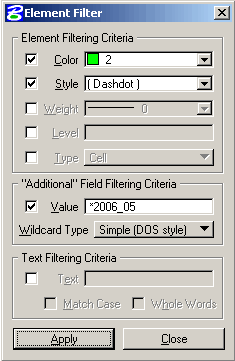
- ““Element Filtering Criteria” – allows to turn on attribute which will be
used in elements filtering. Only elements with matched attributes are displayed
in Element Manager.
- “Additional" Field Filtering Criteria” – allows to filter elements by their "Additional" attribute. You can use wildcards and regular expressions for
filtering elements.
- “Text Filtering Criteria” – allows to filter Text and Text Node elements by their text strings.
«Minimized» dialog
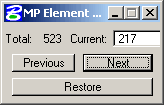
- “Total” – amount of elements in the current group of elements
- "Current” – current element. You can modify the value and navigate to proper element
- "Previous” – show previous element
- "Next” – show next element
- “Restore” – restore main dialog of Element Manager
|