 |
 |
 |
 |
Element ModificationsWhere can I find an updated version of deldupe.ma, which deletes duplicated elements?You can find the data cleanup tools delivered with MicroStation V8 in Utilities menu. How can I change all point cells in a DGN to graphic cells?Use operation of Element Manager application, which converts view dependent to view independent elements and vice versa. You can find more information about this feature here. Is there a setting to always make filled shapes to be behind all other elements? I want the other elements to be "front" of filled shapes automatically.If you use MicroStation XM - put the elements on levels with lower priority then other levels. if you use MicroStation V8 - you need to manually move shapes to front with the Edit->Bring To Front, or send a key-in ORDER ELEMENT FRONT Author: Shawn Foster I am trying to change attributes of most of the Elements on hundreds of MS v8 files. I thought the best way to do it would be with the Batch Process Utility. Am I right?In this particular case, you could use the remapping features of the Batch Converter to do what you want. For example to change all color 1 elements to weight 1, you would use the Weight mapping table. Put %unmapped in the Weight column, and 1 in the V8OutputWeight column. Click on the "Show Optional Columns" checkbox, and enter 1 in the color. That tells it to set the weight of all color 1 elements to 1. Author: Barry Bentley The AutoCAD DIVIDE and MEASURE commands enable one to place a block at a specified interval along a polyline, either a given length along the line, or at equal intervals. Is there an analogous procedure in MicroStation?In the Points toolbox is a tool that will let you place a cell (or point or text) at a given length along a line, as well as a given number of cells equally spaced along a line. If you want to place a repeating cell along a line at a set distance, you will need the Celltools.ma MDL downloadable from Bentley. Author: Richard Thomas Please advise a simple way to draw a "revision cloud" around changed items.There are multiple add-on tools [MDL Applications] available on the web for download that will assist you in drawing revision clouds while in MicroStation-v8. Take a gander at AskInga Website and if you have not already signed up to access the site, do so it is a great site for resources. Once you have Logged on to the site; See Link One more source where you can find Revision Cloud tools is our "MDL tools library" How can I set Z-coordinate of a single element?Try key-in "e,dialog cmdbrowse;k,XY=#,#," and put it on a function key. MOVE ELEMENT, click the element, hit your function-key, enter your desired Z, enter, reset and your element should have moved ONLY in design Z !! Or you can use modz.ma application. Authors: Thomas Voghera, Mike Longstreet Is it possible to rotate a cell without rotating the text element inside it?Depending on the geometry of the cell, you may be able to use the Rotate command, using the Fence Stretch option. Author: Mary Bloswick I want to compare two design files. Not by using one as reference and to use levelsymb to look for changes, but I'm looking for a tool that does it automatically. Is there any tool available?Axiom has a utility called DgnCompare for V7 and V8 design files. I am trying to place arc by edge. After giving 3 points I want to use the last data point for the beginning of the next arc. MS asks for another data point to begin the next arc. Is there a method to key-in a data point where your cursor is currently located, so I could eliminate one or more mouse data points?After you've placed an arc (after the third point entered) you need to send the following key-in: dx=0;%d;%d Then enter second point and third. Then send the key-in once again. I have a drawing where I want to replace a cell by several new cells I made, but the cell I want to replace has been places with scale 2.0. Now when I replace a cell, its still scale 2.0, is there a way to first change the cells into scale 1.0 before I replace them?Use the scale tool and have it scale your selection set 'by insertion point'. Author: Robert Watson I am currently looking for a better way to avoid creating separate survey topographic files in various scales for plan production. We now are able to scale custom line styles without having to modify the survey topography reference file to display at the appropriate scale. However, as far as I know, this is not possible with cells. Any ideas?This can be done in MicroStation XM: An alternate solution is to autoscale the object for plotting with Scale Manager. This "must have" utility for V8 allows you to control the scale of text, cells, and custom line styles for plotting. It eliminates the costs associated with repetitively modifying data and the redundancy of storing multiple copies of the same data to be presented at varying scales. http://www.askinga.com/article.asp?articleID=180 Author: Inga Morozoff The "use active attributes" doesn't hold a custom linestyle scale. What I can draw with the place line is correct. When copying parallel it reverts to a "1" scale. How this can be fixed?To honor the line style scale, turn on the Scale Factor switch in the Line Styles dialog (Element -> Line Styles). Author: Inga Morozoff |