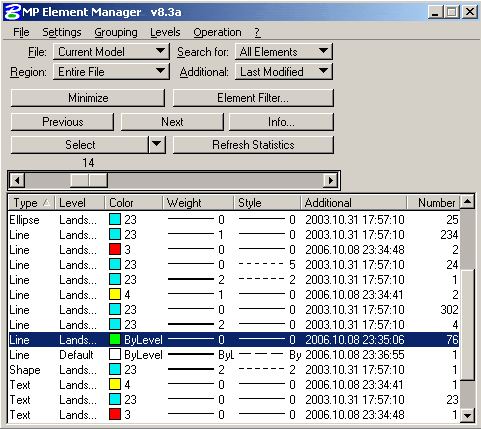|
|
|
ELEMENT MANAGER
What is Element Manager?
Element Manager is an application for MicroStation, which was specifically designed for getting
whole information about quantity and distribution of graphical elements. Element Manager significantly
simplifies management and control of graphical elements and their attributes.
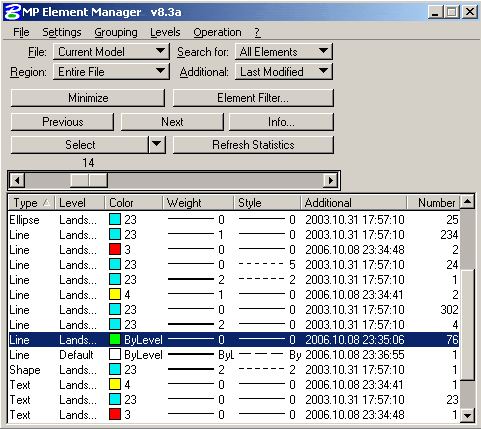
Quality and accuracy are the synonyms of good engineer decision, not matter whether this decision is plant’s 3D model or road map. But frequently engineers leave in graphic files small invisible elements, doubled elements, elements that lay on wrong levels.
As a result, QA Department, or even worse – the customers, spends a lot of time, trying to find
all such irregular elements. This task is very complex and time consuming in most cases, since
CAD files have graphic nature and mistakes can be easily missed. Element Manager allows
noticeably reduce time consumption for managing elements tasks.
What does Element Manager do?
Element Manager allows to check correctness of elements composition and
their attributes. The following features of Element Manager give you ability easily achieve
this purpose:
- Get information about elements that belong to selected model
- Get information about elements that are limited by fence or view boundaries
- Get information about elements that lay on turned on levels only
- Change point cells to graphic and vice versa
- Group elements by levels, colors, weights, line styles
- Group elements by name of the model they belong to
- Group elements by their last modification time which can be rounded to month, date, hour and minute
- Group elements by one of the following attributes:
- Cell name
- Effective symbology (really displaying elements colors, weights, line styles)
- Fill color
- Rotation angle
- Tag’s Value
- Font, Style, Height, Width of text and text node elements
- Text Value
- Multilines Style
- Database Linkage properties
- Different element properties, such as "locked/unlocked" and “view dependent/view independent”
- Filter elements by type, level, symbology
- Filter elements by value of different properties
- Filter text and text node elements by its text
- Browse through elements of selected group
- Turn on/off levels of selected group of elements
- Delete group of elements
- Change elements properties
- UPPERCASE, lowercase, Capitalize text elements
- Generate report
Why consider Element Manager?
Element Manager allows significantly reduce time, which is usually spent for Quality Assurance
operations and for operations which require elements browsing and/or modification.
Average gain per month can reach up to 20% of working time!
Please consider that in the most cases pay-back period of the application is less than a month!
How does Element Manager work?
|
At first Element Manager finds all elements that satisfy to search criteria set in "File", "Region", "Search for" options. |
|
 |
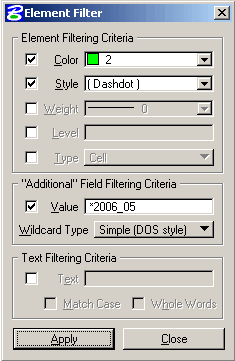 |
|
Then Element Manager cuts off all elements, which do not pass filtering conditions set by you in “Element Filter” dialog.
You can filter elements by level, element symbology and element type. Field "Additional", which contains information about different elements properties, can be filtered using either Windows wildcards (with “*” and “?” symbols) or in more flexible way with usage of the regular expressions.
For texts selection you can find useful option, which allows filtering of text elements by their text values. |
|
|
After selection and filtering steps Element Manager shows grouped information
about required elements.
You can activate one of the elements groups simply highlighting it.
Then you can look closer at elements of the group using "Previous" and "Next"
buttons.
You can also select elements of the group using "Select" button or look at
detailed element properties using “Info” button.
Please note that “Operation” menu of Element Manager contains some additional operations, which can be done with group of elements. |
|
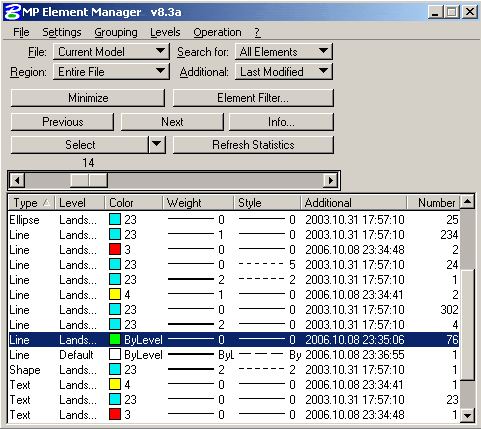 |
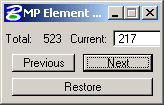 |
|
At the first glance you can notice that the main Element Manager’s dialog is big enough and it may be inconvenient to view elements when big part of your screen is closed with the dialog. But we thought about this possible problem too! You can press “Minimize” button and Element Manager will leave only tiny dialog for elements browsing.
|
|
How do I find out more?
You can find more information about our Element Manager application on one of the best
MicroStation site Be|Communities and in
our online documentation. If you still have some questions,
then please feel free to contact our technical support.
How does Element Manager cost?
Element Manager works for free for a month after installation. Then you should
order a license, or write us a letter about your lust for work with our application in trial mode.
We hope that the cost of Element Manager will be many times less than the cost of your and all your co-worker's time saved by our tool.
We are proud for creation of this application and think that it is really "a must" tool for most MicroStation users.
|