 |
 |
 |
 |
SDT PARTSWhat is SDT Parts?SDT Parts tool was developed for MicroStation engineers, who want to decompose existing design files or need to extract some parts of design files for further use. For example this tool can be used for creation of AutoCAD blocks or MicroStation cells from existing drawings. 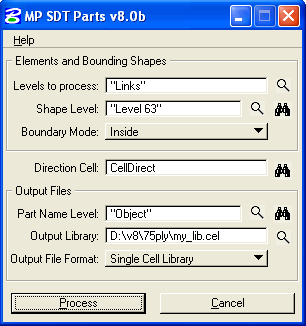
For example see 2 sets of pictures below. The first picture shows source elements. We want to create 3 separate AutoCAD DWG files from the source file. So we surround elements with white shapes (put their level into "Shape Level" field). Two parts "Joined" and "Not Joined" already have names, so we want them to become output file names (we put level of these text elements into "Part Name Level" field). 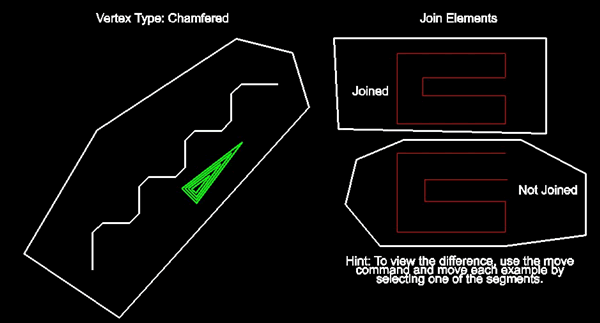 Picture 1. Source Elements Then we need to fill the following fields:
As result of SDT Parts work we get the following separate files. Please not that all resulting parts are moved to (0,0,0) and chamfered line is also rotated as required. 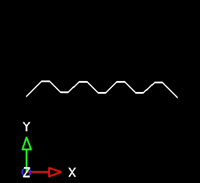
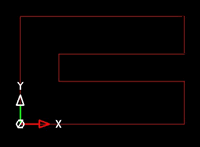
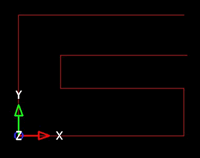
Picture 2. Output Files (Base Geometry-001.dwg, Joined.dwg, Not Joined.dwg) Batch processing and key-in modeYou can call dialog and access settings with the following key-ins:
Using these key-ins you will be able easily store and recall your favorite settings. You can also use MP Favorites for quick access to your key-ins. How to find output files?After the output files are created SDT Parts shows total amount of the created output files and opens one of them. How much SDT Parts costs?SDT Parts application is FREE. Please write us if you need the free license for it and we will generate it with pleasure for you. Download |